There are a few ways…
The easiest is using Steam, which handles everything for you (once you flip a switch in settings). The second easiest is using Bottles or Heroic, both of which lets you run Windows games and apps on Linux via Wine. The third is VMs, but that’s just Windows itself running virtualized (in its own virtual machine) in Linux. The fourth way to use the same computer for Linux and games is to dual boot (reboot from one OS into the other) and stick with Linux except for particular games that might not work with other methods — which is thankfully very rare these days (as most games work in Linux via Proton or in Wine via Bottles or Heroic).
-
Steam on Linux has a switch in the settings to enable Proton for all games. Flip that on, and it’s basically transparent. For setting up Steam, the easiest way is to install it from Flathub.org. Depending on your distribution, it’s most likely set up for you. If not, then follow the setup guide @ https://flathub.org/setup. Once Flathub is set up on your system, you can install the flatpak of Steam from your app store (GNOME Software, KDE Discover, etc.)
-
An alternate method is to set up Wine outside of Steam. There are a few ways to do that; Bottles is the most straightforward and super easy way, letting you have different Wine environments for different apps or games (or just one for everything, if you’d rather)… Bottles is easy to use and has installers for a lot of common apps and launcher. Additionally, Heroic is also a good way to run GOG, Epic, and Amazon games on Linux. Both are on Flathub too.
-
There’s a third major way, and that’s installing Windows as a virtual machine on Linux. You’d probably want to use GNOME Boxes or virt-manager for that. Boxes is easier (and on Flathub) and will give you adequate GPU performance for a lot of things (however, isn’t ideal for high performance gaming), but if you have two GPUs (often one integrated and one discrete), then you can use GPU passthrough with virt-manager, but that’s way outside the scope of this comment. 😉 Perhaps having a Windows install in a VM just for some games that don’t work on Linux is what that person meant? But that would still get you tracked by Microsoft whenever you’re using Windows in that VM. (So I’m guessing they’re talking about Wine instead, which is option 1 and 2.)
-
Dual boot is basically reusing the same hardware for two different operating systems, but only one at a time. When you’re in Linux, Microsoft doesn’t track you (unless you’re using Edge on Linux or specifically using a Microsoft service). You’d want to minimize your time in Windows.
You could use any of the above or a combination (perhaps even all of the above), depending on what you want. I only use 1 and 2 myself. While I do play a lot of games, all on Linux, I don’t play any that require Windows.
(There are only a few these days that don’t work on Linux. The notable ones I’m aware of are Fortnite, Destiny 2, Genshin Impact, and a few others that rely on lootboxes where the maker didn’t flip the switch to enable “anti-cheat” on Linux. Most everything else works these days, even a lot of other lootbox/pay-to-win games.)


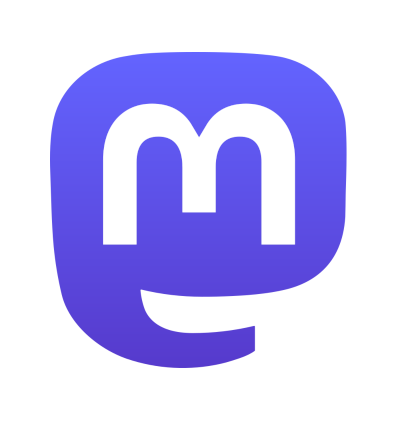



That scenario would definitely be the time to use SBC-XQ.
http://soundexpert.org/articles/-/blogs/audio-quality-of-sbc-xq-bluetooth-audio-codec
(I have the over the ear XM3 that don’t support multiple devices, but also have a Bose 700 that does. The Bose 700 does AAC, but I find SBC-XQ better. On the Sony it’s a toss-up, so I stick to LDAC. I’m using Fedora Silverblue 39 with PipeWire for reference.)