I have this very weird glitch with Gnome, running on Xorg. I can move my mouse off the right hand edge of the screen, and the entire gnome UI starts to scroll over the the left, giving me a glitchy mess on the right hand side of the screen. The screenshot doesn’t really do it justice, because it just became transparent instead, but the transparent region where the terminal is should be off screen.
Hope I have explained that well, has anyone else hit that? I wonder if its due to multiple monitors, or non-aligned monitors?

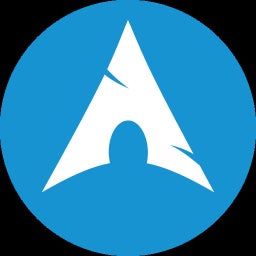
The issue you’re describing could be related to the interaction between GNOME, Xorg, and multiple monitors. Here are a few steps you can take to troubleshoot and potentially resolve the problem:
Monitor Alignment:
Resolution and Refresh Rate:
Graphics Driver:
GNOME Extensions:
Xorg Configuration:
Multiple Monitors Configuration:
Wayland vs. Xorg:
Bug Reports:
Testing with a Single Monitor:
If the issue persists after trying these steps, you may want to seek assistance from the GNOME community forums.
If you find that my proposition soundly offly familiar to chatgpt, that’s because it is.
Don’t blame me though, because the details you have provided could be anything also. So in chatgpts defense, you could tackle these specific points, and see if any of them could be causing the technical issue. And that would be my advice too.
If you could provide more details, that would be helpful. XD
My monitors are intentionally misaligned, and they do run different refresh rates. It is a fresh install of Arch, and everything was up to date as of the post. Switching to wayland fixed it, but wayland broke video playback, so that less than ideal. I might just live with the weird scrolling desktop, it could almost be a feature if it wasn’t so glitchy.
It all used to work in the past, misalignment and all, but there seems to be a regression somewhere.
RE: chatgpt: I appreciate that your trying to help, but I don’t think chatgpt is very helpful here. It seems to just be very generic advice, and I am more interested in hearing if others are affected or if its just me.
Understood, and I apologize for the impression. It seems to me that chatgpt prioritizes its own survivability, opting for the path of least resistance, instead of making more queries to the one using it, so as to allow itself to make better decisions based on information that it needs to know; and therefore, it would opt for giving cluster of information, without directly hinting at what are some of the questions that it needs to know before giving such a broad spectrum of information and directives to the users. I.e, it deems retorting a question with more questions as unhelpful and risky in conversations whereabouts such scenarios are negatively perceived. Damn you chatgpt for presenting me as the sheep, instead of sacrificing yourself for the greater good !
Some investigation:
Your issue that you are facing seems to be unique, and I could not find any specific issue related to yours, but some of the things which I looked up provided me with some insights:
https://gitlab.gnome.org/GNOME/mutter/-/issues/2029
https://bbs.archlinux.org/viewtopic.php?id=265374
https://askubuntu.com/questions/1392612/mouse-jumps-to-new-position-at-right-edge-of-screen-ubuntu-20-04
And some more:
https://bbs.archlinux.org/viewtopic.php?id=251854
And this, discussing extreme multihead solution:
https://wiki.archlinux.org/title/Extreme_Multihead
Here is an excerpt from that article above:
Also check, https://wiki.archlinux.org/title/Multihead , section 2.2.2.
Conclusion:
The most likely scenario is that you had a certain configuration in your xorg files prior to making an update on the latest fresh install of archlinux, and, unfortunately, you may have to experiment and fiddle around with what is being suggested in the last two archlinux wiki articles linked there, as different setups may require a more involved and fine tuning process to achieve the expected results.
Recommendation:
I would recommend to find out what exact version that you had previously used which was perfectly working for you, and try consulting the xorg configuration files from there, and try bringing it up to a maintainer so that he provides it to you. Or, if you would and that version is still accessible to you, copy the configuration files yourself and see if that solves it.
Worst case scenario is that it still does not work, even after following the initiatives provided in the official arch wiki directives, wherein you can escalate it to a maintainer. And I would recommend to first consult the arch wiki articles mentioned above, before escalating it to a maintainer.
Options:
So here are the options:
Copy old configuration of previous setup, and finding out what was the exact version of Arch you used previously which worked for you.
Trying a different Arch Linux distro to see if their configuration works (as I had many problems solved that way in the past just by switching to different distros, and I can take their configs that works for me now, and use them in the future for my needs, and I never had that problem which you described, even with multi monitors).
Configuring it manually, and experimenting with it by following the arch wikis suggestions.
Escalating it to a maintainer.
I hope that helps !
I haven’t needed to mess with xorg files in quite some time, the default auto-configuration tends to just work.
None of those links seem to be relevant, I think I need to record a video to fully show what is happening. I think I did try replicating it with i3, which just worked properly, so its probably gnome/mutter?
The other links, which you described as irrelevant, were only a source of insight - in that it gives an idea about how each of these people seem to be getting a unique problem or issue, but then it is all boils down to some issues with the xorg configuration files, when you dig deeper into the forum article problems that they are facing, and what the people that answer them are suggesting them do.
If the arch wiki is not helping you solve it then you can try the other options or escalate it to a maintainer, because those arch wikis are maintained by people that needs to be notified when there is inconsistencies or bugs or issues that are not solveable regarding xorg and xrandr.
If you believe there is reason to suspect it is gnome/ mutter, and that you tested with i3;
it doesn’t tell us much, as i3 uses mostly a windows manager from what I know, whereas gnome/ mutter use GUI’s and thus requires its own configurations for the display. But if you still believe it is exclusively gnome’s/ mutters fault, you can raise it up to Gnome, then.deleted by creator